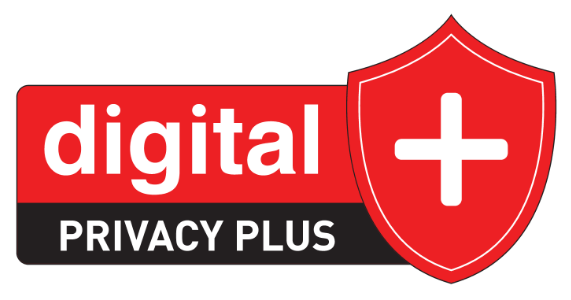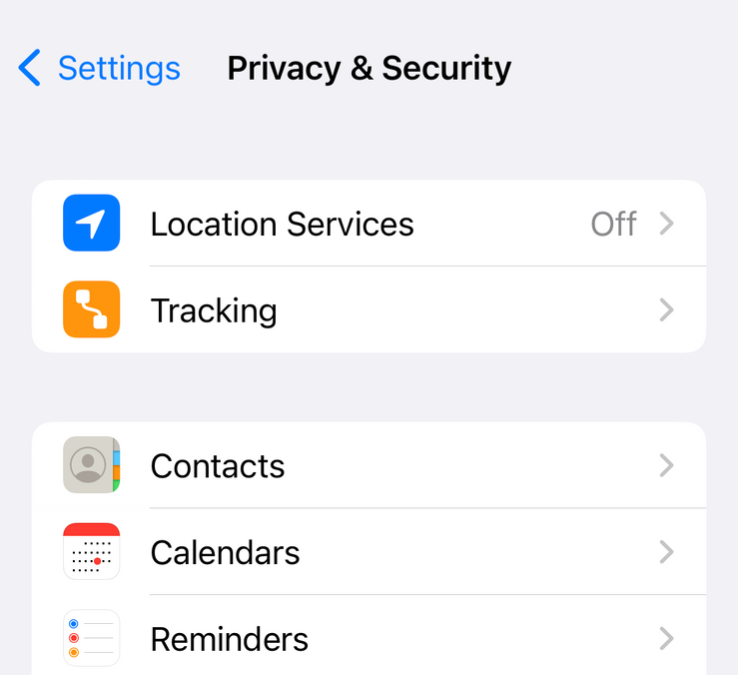If you can’t bear the thought of being without your iPhone, you are not alone. There is a reason Apple has such a high valuation — its users are dedicated, its products are top-notch, and their sales are going through the roof. But is there a way to secure your iPhone for maximum privacy?
What those happy iPhone users may not realize is that hackers and other nefarious actors are increasingly targeting their devices. While Apple has long been known for its superior security, the mere popularity of the iPhone has made it a tempting target.
The good news is you don’t have to give up your iPhone or the freedom, convenience, and connectivity it provides. With a few simple steps and a bit of good old common sense, you can secure your iPhone against both existing and emergent threats. Here are the 10 best privacy practices you and other iPhone lovers should follow.
1. Enable Two-Factor Authentication
If a hacker guesses or otherwise compromises your password, they could easily hack into your iCloud account and, once there, gain access to private photos, personal documents, and a host of other information. Two-factor authentication erects an additional barrier between the bad guys and your iPhone, requiring a special code that is sent to your phone and known only to you.
- Go to Settings > Apple ID > Password & Security and turn on two-factor authentication.
2. Enable FaceTime, Touch ID, and a Strong Passcode
Apple has long been a leader in biometric security, and iPhone users have a leg up on their Android-using counterparts. Enabling security features like Touch ID, using FaceID, and creating a strong passcode are all ways to keep your iPhone as secure as possible.
- Go to Settings > Touch ID & Passcode (or FaceID & Passcode) and turn on the passcode or biometric feature.
3. Disable WiFi and Bluetooth Sharing
This kind of sharing can be convenient, but even more notably, it can be dangerous. You can turn on these features when you have a specific need but it’s best to simply disable the sharing of WiFi and Bluetooth capabilities when not in use.
- Go to Settings > General > AirDrop and set the option to Receiving Off.
4. Disable Tracking
You are right to be concerned about digital tracking, and simply having it switched on can be a security risk. Unless you’re one of those people who “prefer a custom ad experience,” it is a good idea to disable the tracking features on your iPhone.
- Go to Settings > Privacy & Security > Tracking and toggle Allow Apps to Request to Track off.
5. Limit App Tracking Location Capabilities
Just about every app you install will want to track your location for marketing and other purposes, but every new permission comes with its own set of risks. If you want to secure your iPhone, limit these permissions to the apps that really need them.
- Go to Settings > Privacy & Security > Location Services and toggle off any apps that don’t need to access your location. However, Find My Phone can only be enabled with Location Services active.
6. Reduce The Apps Available On The Lock Screen
Your iPhone wants to know where you are, but so do the bad guys. Turning off location tracking is one of the best ways to protect yourself from marketers, stalkers, and anyone else who might want to harm you or steal your data.
- Go to Settings > Face ID & Passcode > Scroll down to Allow Access When Locked and toggle off apps to disable lock screen access.
7. Remove Lock Screen Widgets and Update Notifications
The lock screen can be the key to the kingdom for anyone who finds your iPhone, so think about what it includes and consider making some changes. Pay attention to the widgets, notification settings, and other elements of the lock screen and limit the information to what is truly needed.
- Go to Settings > Notifications > Show Previews and change settings to When Locked or Never.
8. Enable Automatic Updates
Apple is known for its strong security, but even security-conscious companies find flaws in their systems. When a gap in the iPhone defenses is detected, Apple will rush out an update, but you will only get it if you have your settings right. Ensuring automatic updates are enabled is the best way to keep your iPhone up to date and your iCloud account secured.
- Go to Settings > App Store > App Updates and toggle on Automatically Update Apps
- Go to Settings > General > Software Update and toggle on Automatic Updates for the operating system
9. Block Mail Tracking
Think about the amount of information that is contained in the mail you send and receive on your iPhone. Then think about what would happen if those messages fell into the wrong hands. If you want to keep your account secure, blocking mail tracking is an essential first step.
- Go to Settings > Mail > Privacy Protection and toggle on Protect Mail Activity
10. Enable Find My iPhone
Many of the worst hacks require physical access to your iPhone, and that’s why it’s important to treat the device with respect and always know where it is. If your iPhone does go missing, having the Find My iPhone feature turned on will make it easier to get reunited with the device before the bad guys can do their worst. Make sure Location Services for this app are on.
- Go to Settings > Apple ID > Find My and toggle Find My iPhone on.
It was clear from the start that the iPhone was much more than a phone. When Steve Jobs first took the stage in 2007 and unveiled the device, he touted it as a great leap forward in technology, and it has certainly lived up to its billing.
The iPhone in your pocket is a powerful computer that deserves the right kind of protection. Following the 10 best privacy practices outlined above can help you make the most of the device without falling prey to the hackers who have increasingly been targeting this popular Apple product.