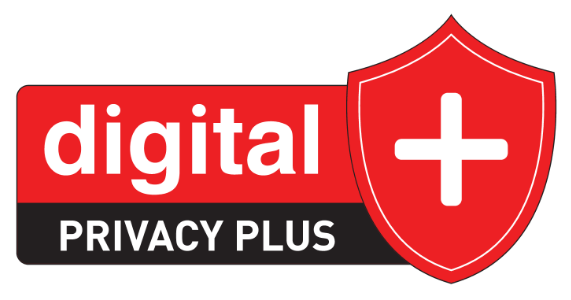It is easy to think of your Google smartphone as just a communication device. But there is much more to Android than just that. Your Android smartphone is not just a phone. It’s entertainment, social connection, and personal assistant wrapped up in a tiny pint-sized package. Given the importance of the phone and the data it contains, it is important to secure your Google device with the protection it deserves. Staying safe in the digital age is not always easy, but here are 10 common-sense privacy tips to get you started.
1. Start with a strong passcode
All solid security begins with a robust passcode, so make sure the one you use is easy for you to remember but difficult for others to guess. Avoid easily guessed passcodes like birth dates, anniversaries, and the like, opting for something memorable but harder for others to find out.
- Go to Settings > Security > Screen lock and upgrade to a strong passcode
2. Biometric security is not always safer
The notion that face scans and fingerprints are always safer is not just misguided – it is wrong. Biometric security can be circumvented by those with the know-how to do it, so consider disabling those functions if you do not need them.
- Go to Settings > Security > Screen lock and disable biometirc unlock options.
3. Secure your Google Phone with two-factor authentication
Two-factor authentication provides an extra layer of security, and it should be enabled and used whenever and wherever you can. If a company you do business with does not offer two-factor authentication, ask them about adding it to their arsenal of protection.
- Go to myaccount.google.com/security > Signing Into Google > 2-Step Verification and enable two-factor authentication
4. Turn on automatic system updates
When Google uncovers a security flaw the company rushes out an update, but you will only be protected if you get it. Make sure automatic system updates are enabled and check your phone frequently to ensure they are being properly applied.
- Go to the Google Play Store App > Settings > Network Preferences > Auto Update Apps to enable automatic updates.
5. Audit app security
Chances are you have dozens of apps on your smartphone, and a security audit is the best way to ensure that they are safe. There are apps that will use your location and other data to better market to you. Review the information apps have accessed to determine to limit the data or delete the app entirely.
- Go to Settings > Privacy > Privacy Dashboard to disable location services and data for apps that don’t need your location.
6. Minimize lock screen notifications
Your passcode protects certain information, but other items are visible on the screen even if you secure your Google phone. Checking and minimizing the notifications that appear on the lock screen can protect you if the device is ever lost or stolen.
- Go to Settings > Privacy > Notifications on the lock screen > Show sensitive content only when unlocked.
7. Conduct a security checkup on your Google account
Your Android phone is intricately connected to your Google account, and a security flaw in one could compromise the other. Conducting a periodic checkup on the security of your Google account is a great way to protect the privacy of all connected devices and review what information you want to share with Google.
- Go to Settings > Privacy > Activity Controls to adjust the data that is collected and decide when it should be deleted
8. Make sure the Find My Device option is turned on
If your Google phone goes missing you want to make sure you get it back, and the Find My Device feature can help make that happen. Always make sure this handy feature is enabled – it just might help you recover the phone.
- Go to Settings > Privacy > Find My Device to enable location service
9. Block access to the camera and microphone unless absolutely necessary
If you are in a Zoom call you may need to enable access, but blocking access for other apps can safeguard your privacy and protect your device.
- Swipe downward from the top of the screen to access Quick Settings menu to disable the mic and camera
10. Consider turning off personalized ad permissions
Ads that track you are not only creepy – they could be a threat to your security. Unless you like the personal touch, you might want to turn off those personalized ad permissions.
Go to Settings > Privacy > Ads > Delete Advertising ID to limit data collection
The Google smartphone in your pocket is actually a powerful computer, and it is definitely much more than a phone. If you want to keep that device safe, following the 10 privacy practices listed above is always a good place to start.